Adobe After Effects Digital Classroom by Jerron Smith & AGI Creative Team
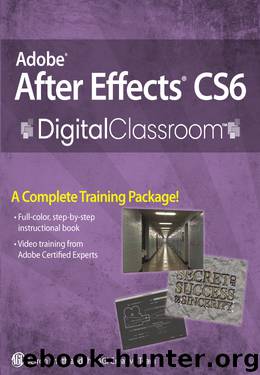
Author:Jerron Smith & AGI Creative Team [Smith, Jerron & AGI Creative Team]
Language: eng
Format: epub
Publisher: John Wiley and Sons
Published: 2012-06-20T18:30:00+00:00
While an audio file can be placed anywhere in the layer stacking order, in this lesson it is kept above the other layers so that it is easy to see without having to scroll vertically.
3 This section of the exercise is going to focus on the first stanza and so it may be more convenient to hide the layers that you are not going to be working with. To free-up space in the Timeline panel, you will use the shy switch.
Click on the layer named what (layer number 12) to select it. Then hold down the Shift key and click on the bottom layer (layer number 21) to select every layer between them.
Place your cursor over any of the selected layers and right-click. Choose Switches > Shy to enable the shy switch for every highlighted layer.
In this step, an alternative to right-clicking in this step is to click on the Shy switch for any one of the selected layers to shy them all.
4 Click the Hide Shy Layers Compositions switch () at the top of the Timeline panel to hide all layers that have the shy layer switch enabled.
Download
This site does not store any files on its server. We only index and link to content provided by other sites. Please contact the content providers to delete copyright contents if any and email us, we'll remove relevant links or contents immediately.
Secrets of the JavaScript Ninja by John Resig Bear Bibeault(8594)
Implementing Enterprise Observability for Success by Manisha Agrawal and Karun Krishnannair(8180)
Supercharging Productivity with Trello by Brittany Joiner(7419)
Mastering Tableau 2023 - Fourth Edition by Marleen Meier(7178)
Inkscape by Example by István Szép(7058)
Visualize Complex Processes with Microsoft Visio by David J Parker & Šenaj Lelić(6746)
Build Stunning Real-time VFX with Unreal Engine 5 by Hrishikesh Andurlekar(5769)
Design Made Easy with Inkscape by Christopher Rogers(5052)
Customizing Microsoft Teams by Gopi Kondameda(4590)
Business Intelligence Career Master Plan by Eduardo Chavez & Danny Moncada(4535)
Extending Microsoft Power Apps with Power Apps Component Framework by Danish Naglekar(4193)
Salesforce Platform Enterprise Architecture - Fourth Edition by Andrew Fawcett(4073)
Pandas Cookbook by Theodore Petrou(4057)
Linux Device Driver Development Cookbook by Rodolfo Giometti(4022)
The Tableau Workshop by Sumit Gupta Sylvester Pinto Shweta Sankhe-Savale JC Gillet and Kenneth Michael Cherven(3862)
Exploring Microsoft Excel's Hidden Treasures by David Ringstrom(3346)
TCP IP by Todd Lammle(3134)
Applied Predictive Modeling by Max Kuhn & Kjell Johnson(3018)
Drawing Shortcuts: Developing Quick Drawing Skills Using Today's Technology by Leggitt Jim(2996)
